Wordpress Core
How to Create a Custom User Role in WordPress in 2024
Creating custom user roles in WordPress is an essential skill for any website owner or developer aiming to tailor user permissions to fit specific needs. Whether you want to streamline content management, enhance security, or offer unique access levels, custom roles can significantly enhance your website’s functionality. In this article, we will guide you through the process of creating custom user roles in WordPress in 2024, provide two detailed examples, and recommend five powerful plugins to simplify the task.
Understanding User Roles and Capabilities in WordPress
Before diving into creating custom roles, it’s important to understand the core concepts:
- User Roles: Predefined sets of permissions granted to users.
- Capabilities: Specific actions a user can perform, such as editing posts, publishing content, or managing plugins.
WordPress comes with several default roles (Administrator, Editor, Author, Contributor, and Subscriber), each with varying levels of capabilities. Custom user roles allow you to define new roles with capabilities tailored to your website’s requirements.
Creating Custom User Roles with Code
Example 1: Creating a “Content Reviewer” Role
A “Content Reviewer” role can be useful for sites with a content approval process. This role will have permissions to review and edit posts but not publish them.
- Open your theme’s functions.php file or create a custom plugin for your site-specific functions.
- Add the following code to define the “Content Reviewer” role:
- Save the file and refresh your WordPress admin area. The new role should now be available.
Here is code snippet:
function add_content_reviewer_role() {
add_role(
'content_reviewer',
__( 'Content Reviewer' ),
array(
'read' => true,
'edit_posts' => true,
'edit_others_posts' => true,
'edit_published_posts' => true,
'delete_posts' => false,
'publish_posts' => false,
)
);
}
add_action('init', 'add_content_reviewer_role');Example 2: Creating a “SEO Manager” Role
An “SEO Manager” role can help manage SEO-related tasks without giving full administrative access.
- Edit your theme’s functions.php file or your custom plugin.
- Insert the following code to create the “SEO Manager” role:
- Save and refresh your WordPress admin area. The “SEO Manager” role will now be listed.
Here is code snippet:
function add_seo_manager_role() {
add_role(
'seo_manager',
__( 'SEO Manager' ),
array(
'read' => true,
'edit_posts' => true,
'manage_categories' => true,
'edit_pages' => true,
'edit_others_pages' => true,
'manage_options' => false,
'publish_posts' => false,
'delete_posts' => false,
)
);
}
add_action('init', 'add_seo_manager_role');Using Plugins to Create Custom User Roles
For those who prefer a more user-friendly approach, several plugins can help create and manage custom user roles without writing code. Here are five recommended plugins:
Members
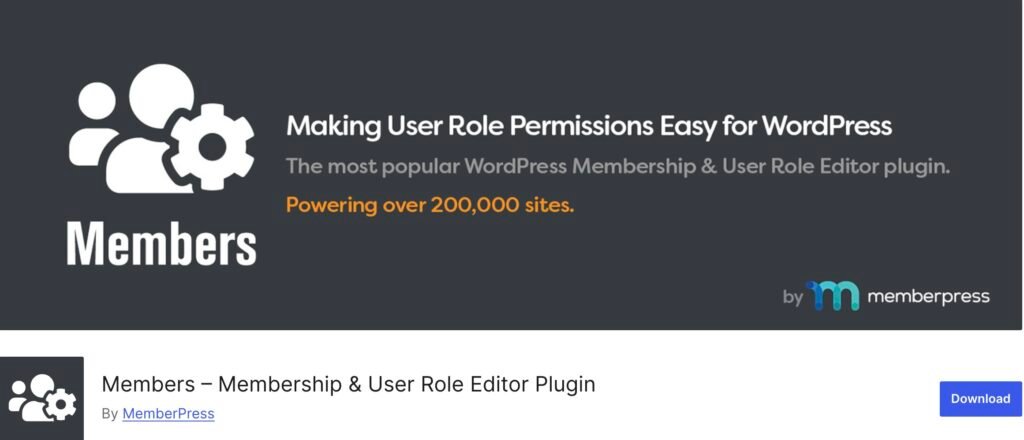
Members is another powerful plugin that not only lets you create custom roles but also provides tools for content restriction and user management.
- Key Features:
- Custom role creation.
- Content restriction capabilities.
- User management tools.
Conclusion
Creating custom user roles in WordPress allows you to tailor user permissions to your website’s unique needs, improving both security and workflow efficiency. Whether you prefer to use code or plugins, the process is straightforward and adaptable. By following the examples provided and utilizing one of the recommended plugins, you can enhance your WordPress site’s functionality and user experience.
Remember, maintaining a clear structure of roles and capabilities is crucial for effective website management. Regularly review and adjust permissions as your site evolves to ensure optimal performance and security.
